Attending An Event
Account Settings
Billing and Payment
Account Settings
Delete Your Account
Link Facebook or Google
ID or Passport Number Not Valid
Edit Details on Your Profile
Privacy and Security
Tickets
Cashless
Howler Active
What Is The Teams Feature?
Go Solo
Creating A Team
Joining A Team
Changing Your Start Time
Managing Your Team
Family Accounts
Woov
Organising An Event
Getting Started
Video Tutorial - Getting Started
Organiser Approval Process
Getting Started with Howler
Our Services
Getting Paid
Howler Customer Support
Payment Gateway Options - For organisers
Manage your account
Setup your event
How to create an event
How to Make My Event Searchable on Howler.co.za
Event Look and Feel
Ticket Type Settings
How to enable donations for your event
Express Checkin
Enable Ticket Resale for your Event
Marketing Tools
Ticket Reps
How to drive ticket sales
Ticket Bundles and Specials
Issue Complimentary Tickets
Custom Ticket Type Links
Marketing Tools - Sending an email campaign
Marketing Tools - Sending an SMS campaign
Setting Up Google Analytics Tracking
Integrating the Facebook Pixel
Howler Brand/CI/Style Guide
Embedded links
Create a QR code linking to your ticketing page
Sponsor Assigning Complimentary Tickets
Event Customisation
Event Page Customisation within the organiser portal
Premium Event Customisation
How to Optimize an Image
Going Cashless
Going Cashless with Howler
Howler RFID Wristband Design Template
Vendor fees - For organisers
Cashless Sales Reports
How to drive Online Topups for a Cashless event.
Cashless Customer Journey
Ticket Scanning
Reporting
Event Protect
Howler Backend - Active Admin
Howler Backend Active Admin
Howler Backend Active Admin - Manage Organiser Roles
Howler Backend Active Admin - Reps
Howler Backend Active Admin - GTM configuration
Howler Backend Active Admin - Create Ticket Types
Howler Backend Active Admin - Promo Codes
Howler Backend Active Admin - Create a Pre Registration Event
Howler Backend Active Admin - Unique Registration
Howler Backend Active Admin - Data Capture
Streaming Online Events
How to create an Online Streaming Event
How to enable Express Check-in for your event
Finding your stream URL
How to schedule a Facebook Live video stream - Using your computer
How to start a Facebook Live video stream - Using your mobile device
How to setup a private Zoom web conference
Pulse
Dashboard Guide 1.1. Ticketing Overview YoY Analysis
Dashboard Guide 1.2. Daily Sales Dashboard
Dashboard Guide 1.3. Ticket Type YoY Analysis
Dashboard Guide 1.4. Price YoY Analysis
Dashboard Guide 1.5. Payment YoY Analysis
Dashboard Guide 4. Audience YoY Analysis
Dashboard Guide 5. Abandoned Cart
Dashboard Guide 6.1.1. Event Sales Overview
Dashboard Guide 6.1.3. Bar Sales
Dashboard Guide 6.1.5. Event Sales Demographics
Dashboard Guide 6.3.1. Total Topups Overview YoY Analysis
Dashboard Guide 6.3.4. Total Topup Ticket Type YoY Analysis
Dashboard Guide 6.3.5. Total Topup Demographic
Dashboard Guide 6.1.4. Vendor Sales
Dashboard Guide 6.2. Cashless Check-Ins Dashboard
Dashboard Guide 6.1.6 Event Sales Ticket Type Analysis
Dashboard Guide 6.3.3. Onsite Topups YoY Analysis
Dashboard Guide 6.3.2. Online Topups YoY Analysis
Vendor at an event
Setting Up Your Vendor Account
Setting Up For An Event
Setting Up Your Menu
Editing Vendor Bank Details
How to use the Howler Cashless Point of Sales Devices - Training Video
Vendor Fees
Vendor Settlement
The Vendor Agreement
Vendor Sales Reports
Legal
Partners Resources
- All Categories
- Attending An Event
- Tickets
- Manage Your Tickets
- Ticket Actions
Ticket Actions
 Updated
by Chloe Wrathmall
Updated
by Chloe Wrathmall
Buying a ticket
Purchasing event tickets with Howler is an easy and fuss-free experience. With thousands of events around the world, you’ve got loads of options. The best part? It’s all online and totally secure.
Here’s how:
- Visit www.howler.co.za to search for upcoming events
- Select the event you’re interested in to view the event details
- Click Buy Tickets to view the available options
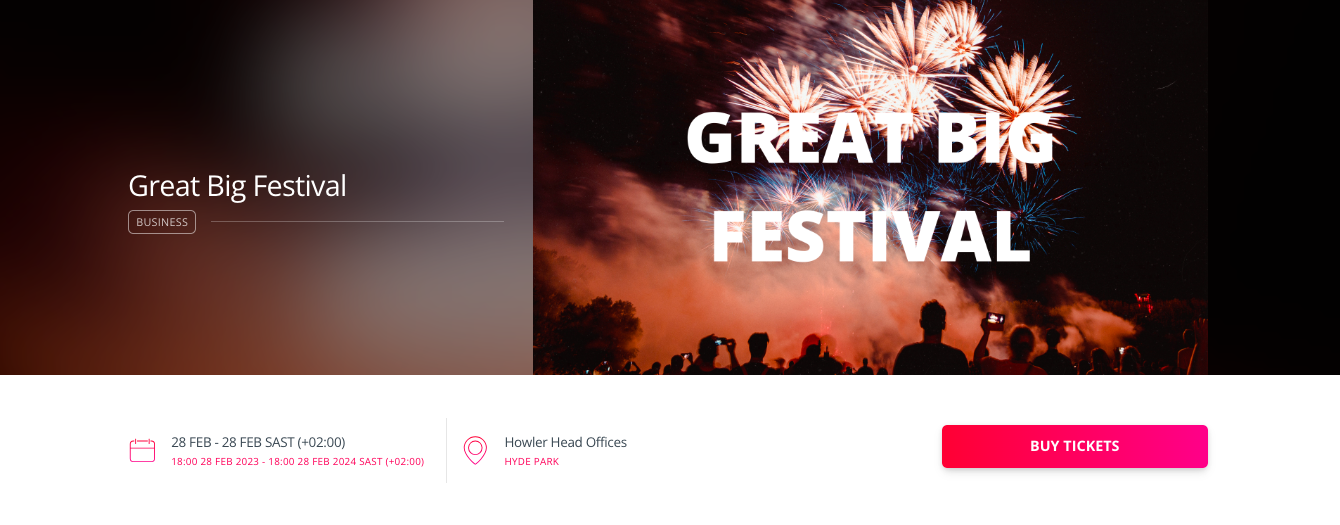
- Select which tickets you’d like to purchase and proceed to Checkout
- Enter the personal information of the person whom the ticket belongs to
- Select your payment method and complete your payment
You’ll receive confirmation of your order via email. View your tickets from the Tickets tab, or view your whole order from the Orders tab.
Assigning Tickets
When you purchase a ticket on Howler, you’re usually prompted to assign it to the email address of the person who will be using the ticket. This means that each ticket needs to be assigned to a unique email address before it’s ready for download. Don’t worry, assigning tickets is a really quick and easy process.
Here’s how:
- Step 1:
Login to howler.co.za using the same email address used to purchase tickets and click on the Tickets tab at the top of the page.
- Step 2:
Click the Assign button on your ticket and fill in the details of the person who will be using the ticket. Once assigned, the ticket will be accessible from only the Howler account of the person whom the ticket is assigned to.
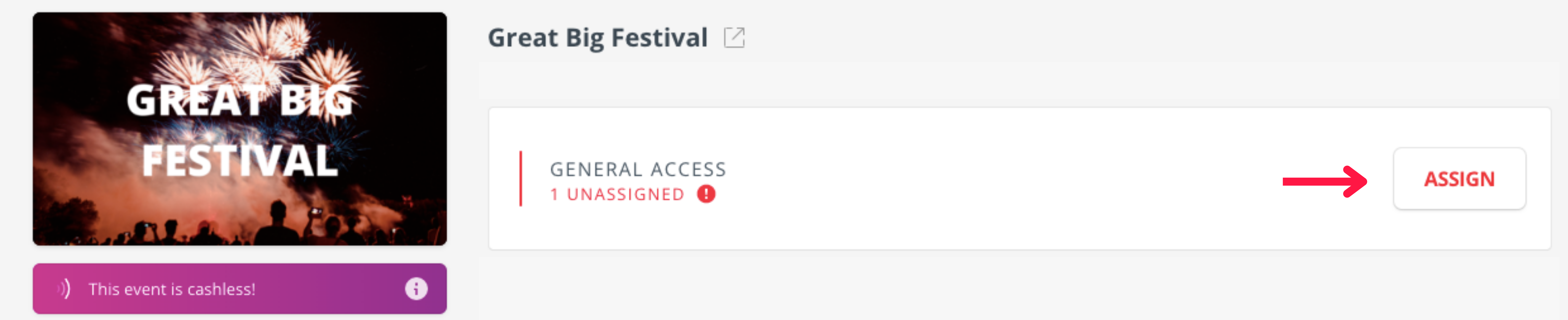
Downloading a ticket
To enter an event, you need to download your digital ticket so that it can be scanned at the entrance. Each person needs to download their own ticket through their Howler profile.
Here's how:
- Step 1:
Login to howler.co.za using your Howler account email address and click on the tickets tab at the top of the page.
- Step 2:
See your ticket? Click the download button or click the three dots on the right hand side of your ticket and select the download option.
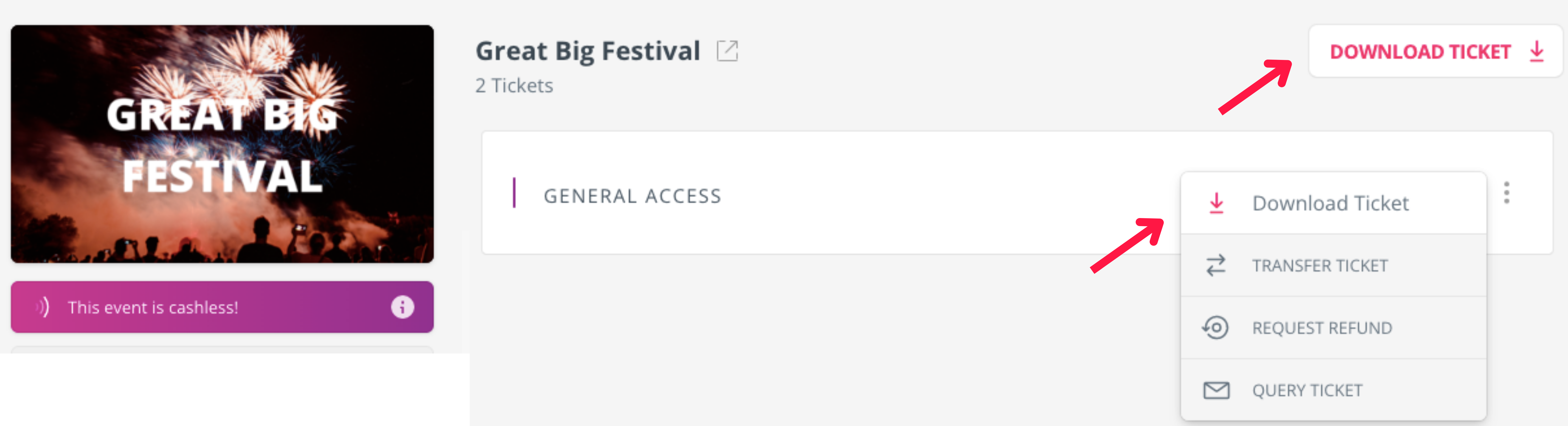
- Step 3:
A PDF document containing your digital ticket and barcode will begin to download. Use this to gain entry at the event by storing it somewhere safe or screenshotting it.
To complete your profile, click here.
To register your ticket, click here.
Transferring tickets
Transferring tickets allows you to send tickets securely from your Howler account to other people. When you transfer a ticket, the existing ticket is cancelled and a new ticket is issued to the email address specified. Both the original and new ticket holders will receive an email confirming the ticket transfer.
Here's how:
- Step 1.
Login to howler.co.za using the email address that your tickets are listed under and click on the tickets tab at the top of the page.
- Click the three dots on the right hand side of your ticket and select the transfer button.
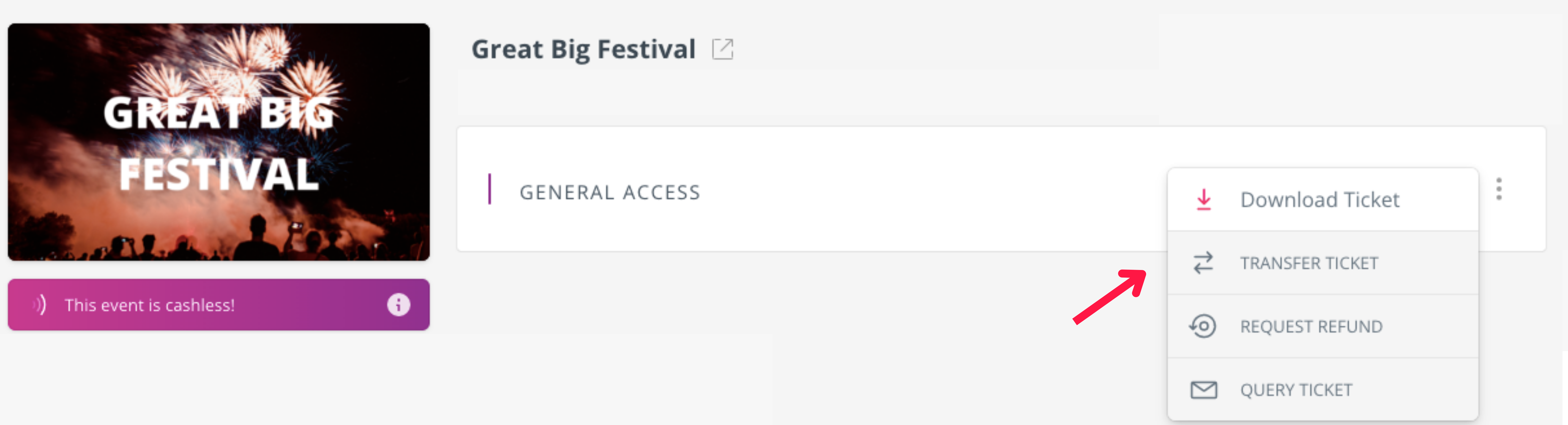
- Fill in the details of the person you’re transferring the ticket to.
Need some help with a transfer? Please contact support@howler.co.za and one of our support agents will assist you.
Change Details On Ticket
When you sign up to Howler, you’re prompted to enter a few personal details like your name and surname. These details show up on any tickets you purchase. You’re able to edit your personal details at any time.
Here’s how:
- Login to your Howler account at www.howler.co.za
- Click on Account in the top right corner
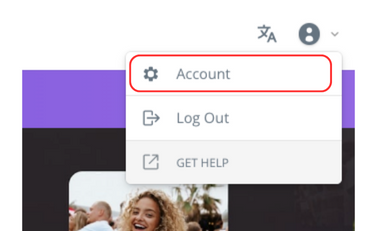
- Select the Profile tab to view and edit your name, surname, and other personal details
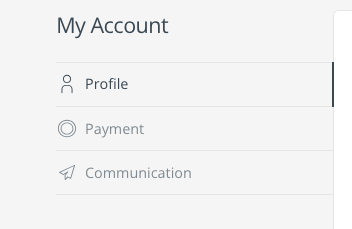
Still need help? Contact support@howler.co.za and one of our fantastic support agents will assist you with your query.
