Attending An Event
Account Settings
Billing and Payment
Account Settings
Delete Your Account
Link Facebook or Google
ID or Passport Number Not Valid
Edit Details on Your Profile
Privacy and Security
Tickets
Cashless
Howler Active
What Is The Teams Feature?
Go Solo
Creating A Team
Joining A Team
Changing Your Start Time
Managing Your Team
Family Accounts
Woov
Organising An Event
Getting Started
Video Tutorial - Getting Started
Organiser Approval Process
Getting Started with Howler
Our Services
Getting Paid
Howler Customer Support
Payment Gateway Options - For organisers
Manage your account
Setup your event
How to create an event
How to Make My Event Searchable on Howler.co.za
Event Look and Feel
Ticket Type Settings
How to enable donations for your event
Express Checkin
Enable Ticket Resale for your Event
Marketing Tools
Ticket Reps
How to drive ticket sales
Ticket Bundles and Specials
Issue Complimentary Tickets
Custom Ticket Type Links
Marketing Tools - Sending an email campaign
Marketing Tools - Sending an SMS campaign
Setting Up Google Analytics Tracking
Integrating the Facebook Pixel
Howler Brand/CI/Style Guide
Embedded links
Create a QR code linking to your ticketing page
Sponsor Assigning Complimentary Tickets
Event Customisation
Event Page Customisation within the organiser portal
Premium Event Customisation
How to Optimize an Image
Going Cashless
Going Cashless with Howler
Howler RFID Wristband Design Template
Vendor fees - For organisers
Cashless Sales Reports
How to drive Online Topups for a Cashless event.
Cashless Customer Journey
Ticket Scanning
Reporting
Event Protect
Howler Backend - Active Admin
Howler Backend Active Admin
Howler Backend Active Admin - Manage Organiser Roles
Howler Backend Active Admin - Reps
Howler Backend Active Admin - GTM configuration
Howler Backend Active Admin - Create Ticket Types
Howler Backend Active Admin - Promo Codes
Howler Backend Active Admin - Create a Pre Registration Event
Howler Backend Active Admin - Unique Registration
Howler Backend Active Admin - Data Capture
Streaming Online Events
How to create an Online Streaming Event
How to enable Express Check-in for your event
Finding your stream URL
How to schedule a Facebook Live video stream - Using your computer
How to start a Facebook Live video stream - Using your mobile device
How to setup a private Zoom web conference
Pulse
Dashboard Guide 1.1. Ticketing Overview YoY Analysis
Dashboard Guide 1.2. Daily Sales Dashboard
Dashboard Guide 1.3. Ticket Type YoY Analysis
Dashboard Guide 1.4. Price YoY Analysis
Dashboard Guide 1.5. Payment YoY Analysis
Dashboard Guide 4. Audience YoY Analysis
Dashboard Guide 5. Abandoned Cart
Dashboard Guide 6.1.1. Event Sales Overview
Dashboard Guide 6.1.3. Bar Sales
Dashboard Guide 6.1.5. Event Sales Demographics
Dashboard Guide 6.3.1. Total Topups Overview YoY Analysis
Dashboard Guide 6.3.4. Total Topup Ticket Type YoY Analysis
Dashboard Guide 6.3.5. Total Topup Demographic
Dashboard Guide 6.1.4. Vendor Sales
Dashboard Guide 6.2. Cashless Check-Ins Dashboard
Dashboard Guide 6.1.6 Event Sales Ticket Type Analysis
Dashboard Guide 6.3.3. Onsite Topups YoY Analysis
Dashboard Guide 6.3.2. Online Topups YoY Analysis
Vendor at an event
Setting Up Your Vendor Account
Setting Up For An Event
Setting Up Your Menu
Editing Vendor Bank Details
How to use the Howler Cashless Point of Sales Devices - Training Video
Vendor Fees
Vendor Settlement
The Vendor Agreement
Vendor Sales Reports
Legal
Partners Resources
- All Categories
- Organising An Event
- Howler Backend - Active Admin
- Howler Backend Active Admin
Howler Backend Active Admin
 Updated
by Robyn Marais
Updated
by Robyn Marais
In some cases, you, the organiser will be given access to Active Admin - Our Howler Backend.
This is where you can create promo codes, add rep managers, set up a pre-registration event, and add organiser roles.
You'll receive an email invitation to the organiser profile. You'll need to click "Accept Invitation"
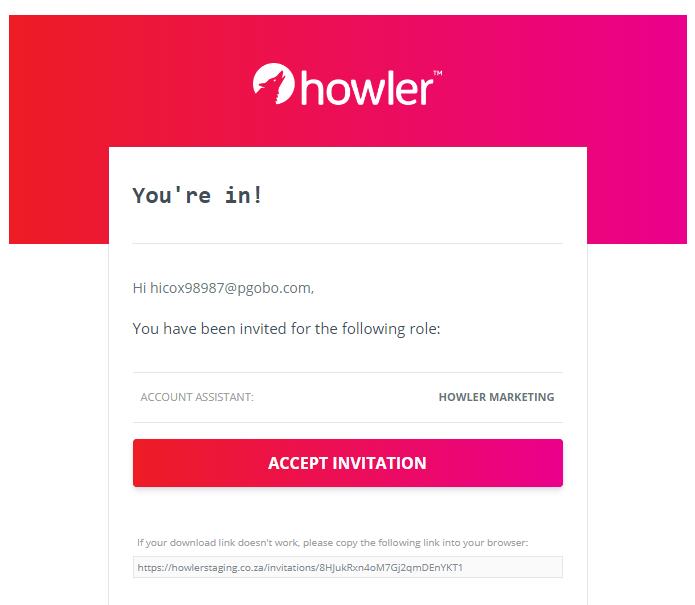
This will direct you to login/sign up to Howler. This is the same email address and password as your Howler organiser and customer profile.
You'll then be directed to howler.co.za/admin. This is the Howler Backend.
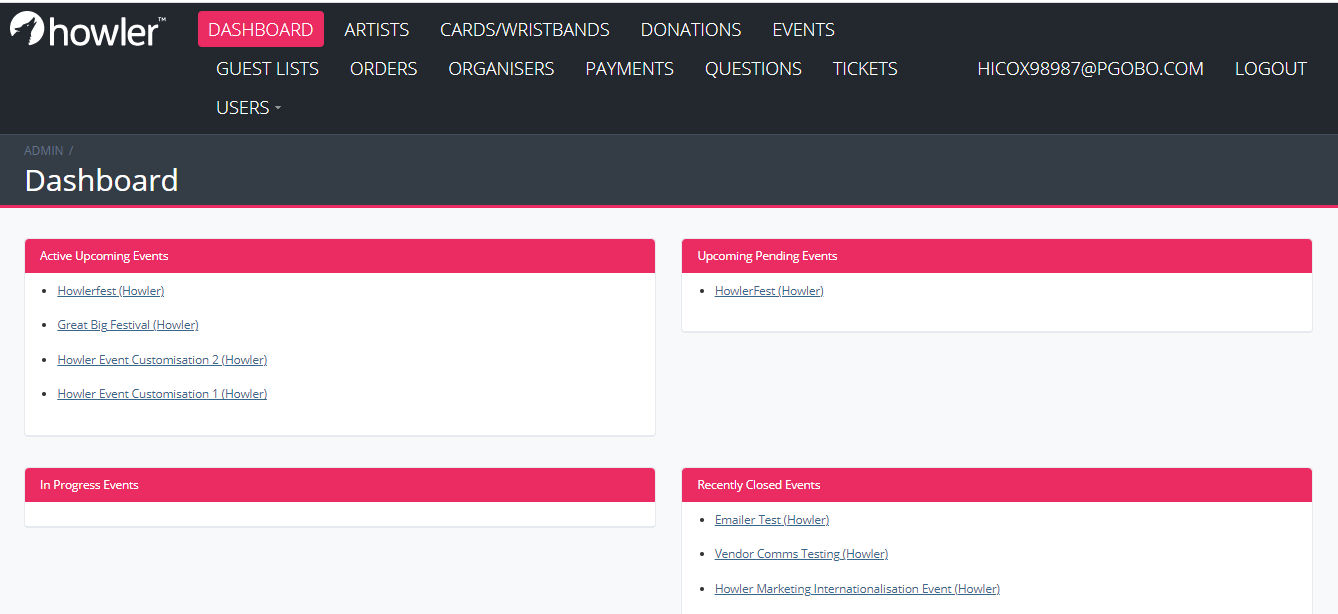
Dashboard Tabs
You'll see these tabs at the top:
Dashboard: Here you will be able to see an overview of the events you can access. It will show active upcoming events (events that are live with a date in the future), Pending upcoming events (events that are not live with a date in the future), In Progress events (events that are currently taking place) and recently closed events (events in the past).
Artists: Here you will be able to add artists and artist profile pictures. Artist information is pulled from Spotify so please be sure to keep naming consistent with Spotify.
Cards/Wristbands: Here you will be able to see the wristbands and cards used at your event. These are listed with a UID (Unique Identifier) that is a 14 digit alpha-numeric code that can be found on the back of a wristband or card. This will show the full transaction history and remaining balance of the UID.
Donations: This is where donation orders can be viewed. This will show which event the order was for, the order ID, the user, the amount and the payment status.
Events: Here you will be able to view and access all events that you have access to. All event information and actions can be done from this tab.
Guestlists: This is related to pre-registration events. Each pre-registration event will have a guestlist of customers who have pre-registered.
Orders: Here you'll be able to access all orders related to your event including the user information, payment information and order status.
Organisers: This is where you'll find the organiser profiles you have access to. This is where you can add organiser roles and manage organiser profile settings.
Payments: This is very similar to the the orders tab with some additional information. This is typically used by our finance team to manage payment issues.
Questions: This is directly related to data capture. This is where you can create and load questions that you'll add to the data capture for your event. The question needs to exist here to be allocated to your tickets.
Tickets: This tab gives you an overview of all tickets issued for your event. Including ticket types, users linked to these tickets and ticket barcodes.
Users: This tab allows you to find users linked to your event with all information linked to their profile. Including their orders, tickets, cashouts and more.
Active Admin Functionality
To see how to do the following tasks, please visit our Help Docs listed below.
How to add Rep Managers and Manage Rep
How to Setup a Pre-Registration event
How to Enable Unique Registration
How to add Data Capture Questions
Your Event
Within your event on Active Admin, you'll see the below boxes and actions available
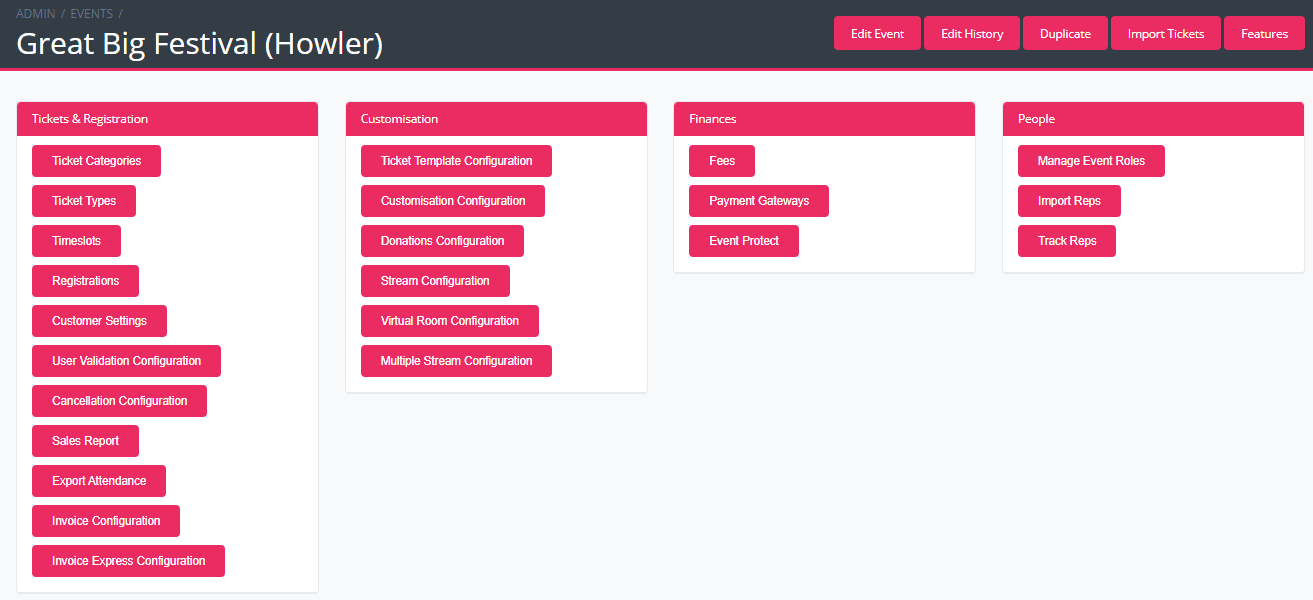
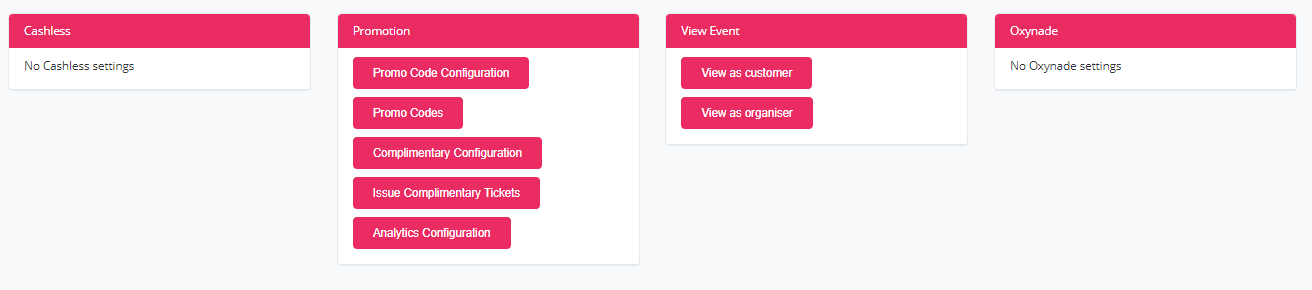
Ticketing and Registration:
Customisation: This tab is primarily used for streaming events and for large-scale customisation. Please ask your account manager for assistance with event customisation. Please note that premium customisation will incur an additional cost.
Finances: This is for internal use only. Please contact your account manager for assistance with event protect and payment gateways.
People: Here you'll be able to manage and add reps as well as additional event roles.
Cashless: You will not be able to take any action here. This is exclusively used internally. If your event is going cashless, you will be assigned a Client Services Manager who will take care of all of this event setup.
Promotion: This is where you will set up promo codes, issue complimentary tickets and configure your google tag manager.
View Event: Here you can view your event from different user perspectives. You can use this to "view as customer" which will redirect you to your customer facing event page where you can preview your setup. You can also use this as a shortcut to your organiser portal when you select "view as organiser".
Oxynade: You can ignore this tab as this is only relevant to old events linked to our oxynade services. This is no longer relevant but exists for specific use cases.
