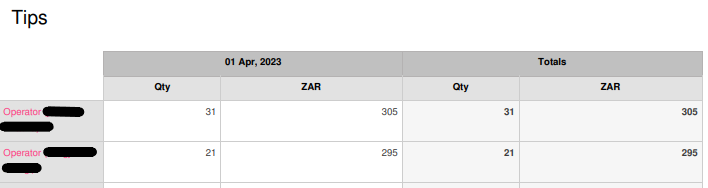Attending An Event
Account Settings
Billing and Payment
Account Settings
Delete Your Account
Link Facebook or Google
ID or Passport Number Not Valid
Edit Details on Your Profile
Privacy and Security
Tickets
Cashless
Howler Active
What Is The Teams Feature?
Go Solo
Creating A Team
Joining A Team
Changing Your Start Time
Managing Your Team
Family Accounts
Woov
Organising An Event
Getting Started
Video Tutorial - Getting Started
Organiser Approval Process
Getting Started with Howler
Our Services
Getting Paid
Howler Customer Support
Payment Gateway Options - For organisers
Manage your account
Setup your event
How to create an event
How to Make My Event Searchable on Howler.co.za
Event Look and Feel
Ticket Type Settings
How to enable donations for your event
Express Checkin
Enable Ticket Resale for your Event
Marketing Tools
Ticket Reps
How to drive ticket sales
Ticket Bundles and Specials
Issue Complimentary Tickets
Custom Ticket Type Links
Marketing Tools - Sending an email campaign
Marketing Tools - Sending an SMS campaign
Setting Up Google Analytics Tracking
Integrating the Facebook Pixel
Howler Brand/CI/Style Guide
Embedded links
Create a QR code linking to your ticketing page
Sponsor Assigning Complimentary Tickets
Event Customisation
Event Page Customisation within the organiser portal
Premium Event Customisation
How to Optimize an Image
Going Cashless
Going Cashless with Howler
Howler RFID Wristband Design Template
Vendor fees - For organisers
Cashless Sales Reports
How to drive Online Topups for a Cashless event.
Cashless Customer Journey
Ticket Scanning
Reporting
Event Protect
Howler Backend - Active Admin
Howler Backend Active Admin
Howler Backend Active Admin - Manage Organiser Roles
Howler Backend Active Admin - Reps
Howler Backend Active Admin - GTM configuration
Howler Backend Active Admin - Create Ticket Types
Howler Backend Active Admin - Promo Codes
Howler Backend Active Admin - Create a Pre Registration Event
Howler Backend Active Admin - Unique Registration
Howler Backend Active Admin - Data Capture
Streaming Online Events
How to create an Online Streaming Event
How to enable Express Check-in for your event
Finding your stream URL
How to schedule a Facebook Live video stream - Using your computer
How to start a Facebook Live video stream - Using your mobile device
How to setup a private Zoom web conference
Pulse
Dashboard Guide 1.1. Ticketing Overview YoY Analysis
Dashboard Guide 1.2. Daily Sales Dashboard
Dashboard Guide 1.3. Ticket Type YoY Analysis
Dashboard Guide 1.4. Price YoY Analysis
Dashboard Guide 1.5. Payment YoY Analysis
Dashboard Guide 4. Audience YoY Analysis
Dashboard Guide 5. Abandoned Cart
Dashboard Guide 6.1.1. Event Sales Overview
Dashboard Guide 6.1.3. Bar Sales
Dashboard Guide 6.1.5. Event Sales Demographics
Dashboard Guide 6.3.1. Total Topups Overview YoY Analysis
Dashboard Guide 6.3.4. Total Topup Ticket Type YoY Analysis
Dashboard Guide 6.3.5. Total Topup Demographic
Dashboard Guide 6.1.4. Vendor Sales
Dashboard Guide 6.2. Cashless Check-Ins Dashboard
Dashboard Guide 6.1.6 Event Sales Ticket Type Analysis
Dashboard Guide 6.3.3. Onsite Topups YoY Analysis
Dashboard Guide 6.3.2. Online Topups YoY Analysis
Vendor at an event
Setting Up Your Vendor Account
Setting Up For An Event
Setting Up Your Menu
Editing Vendor Bank Details
How to use the Howler Cashless Point of Sales Devices - Training Video
Vendor Fees
Vendor Settlement
The Vendor Agreement
Vendor Sales Reports
Legal
Partners Resources
- All Categories
- Organising An Event
- Going Cashless
- Cashless Sales Reports
Cashless Sales Reports
 Updated
by Robyn Marais
Updated
by Robyn Marais
After your Cashless event has concluded, you'll receive a set of reports to assist you with understanding your event, your customers and your sales.
You may have requested your cashless reports on Howler Tableau. For information on Howler Tableau, you can read this Help Doc. You may not have received the below sales reports as all of this data can be found on Howler Tableau.
After your event data has been wrapped, someone from the Howler team will send you a set of reports made up of an overview bar sales report, overview vendor sales report, individual bar sales reports and individual vendor sales reports.
Terminology
Station - This is a vendor or bar location at your event.
Vendor - A station that is selling non-alcoholic products. Food, merchandise, services etc.
Bar - A station that is selling alcohol and drink products.
Qty - This column will reflect the quantity of products sold.
ZAR - This column will reflect the value of products sold using the local currency of the event. These credits always directly correlate to a topup or income of funds.
Virtual (VC) - This row will reflect the value of products sold using virtual/complimentary credits at the event. These credits may be included in bundles, competition winners or important stakeholders. These credits are non refundable and do not directly correlate to a topup. Unless otherwise arranged, vendor settlements are made based on the gross sales (the sum of virtual AND normal credits).
Overview bar and vendor sales reports
You'll receive an overview vendor sales report and an overview bar sales report. These reports indicate the total quantity and value of sales per station, separated by day of sales and currency.
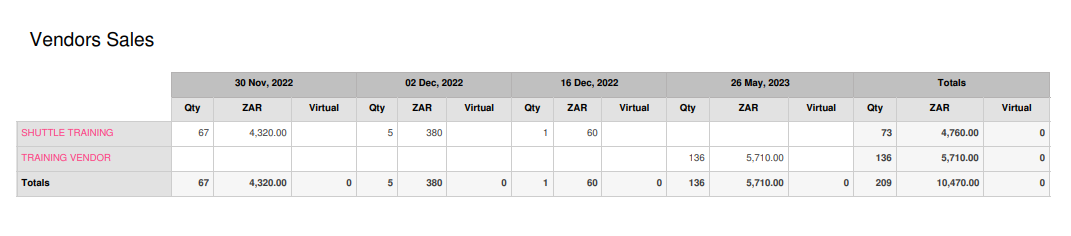
The left column indicates the station name.
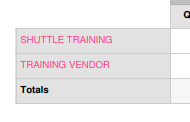
The top row, indicates the date that sales were made.
The next row, indicates the quantity of all products sold as well as the value in the different currencies. (ZAR would be the local currency and "virtual" would reflect any virtual/complimentary credits used)

Total quantities and values can be found along the bottom and on the right of the table.
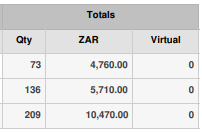
Individual bar and vendor reports
You'll receive an individual sales report per station. This report indicates the quantities and values of each product sold at a station. This is separated by day of sales and currency value.
At the top of the report indicates the total sales amount across all days and currencies.

The left column indicated the product name.
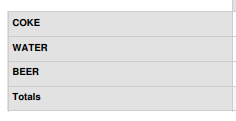
Other Amount rows indicate products rung up using the "other amount" feature as it does not correlate to a product already on the preloaded menu. Additional information or description can be added when using this feature but requires operator input.
The top row, indicates the date that sales were made.
The next row, indicates the quantity of products sold as well as the value in the different currencies. (ZAR would be the local currency and "virtual" would reflect any virtual/complimentary credits used)

Total quantities and values can be found along the bottom and on the right of the table.
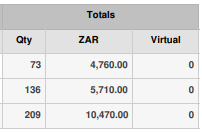
Tips reports
Upon request, tips can be taken by bartenders. In this case, an additional report will be sent to you.
This report will include the operator name, quantity of tips and ZAR value of tips per day. This can help you to reimburse bartenders for tips and calculate the average tip amount.