Attending An Event
Account Settings
Billing and Payment
Account Settings
Delete Your Account
Link Facebook or Google
ID or Passport Number Not Valid
Edit Details on Your Profile
Privacy and Security
Tickets
Cashless
Howler Active
What Is The Teams Feature?
Go Solo
Creating A Team
Joining A Team
Changing Your Start Time
Managing Your Team
Family Accounts
Woov
Organising An Event
Getting Started
Video Tutorial - Getting Started
Organiser Approval Process
Getting Started with Howler
Our Services
Getting Paid
Howler Customer Support
Payment Gateway Options - For organisers
Manage your account
Setup your event
How to create an event
How to Make My Event Searchable on Howler.co.za
Event Look and Feel
Ticket Type Settings
How to enable donations for your event
Express Checkin
Enable Ticket Resale for your Event
Marketing Tools
Ticket Reps
How to drive ticket sales
Ticket Bundles and Specials
Issue Complimentary Tickets
Custom Ticket Type Links
Marketing Tools - Sending an email campaign
Marketing Tools - Sending an SMS campaign
Setting Up Google Analytics Tracking
Integrating the Facebook Pixel
Howler Brand/CI/Style Guide
Embedded links
Create a QR code linking to your ticketing page
Sponsor Assigning Complimentary Tickets
Event Customisation
Event Page Customisation within the organiser portal
Premium Event Customisation
How to Optimize an Image
Going Cashless
Going Cashless with Howler
Howler RFID Wristband Design Template
Vendor fees - For organisers
Cashless Sales Reports
How to drive Online Topups for a Cashless event.
Cashless Customer Journey
Ticket Scanning
Reporting
Event Protect
Howler Backend - Active Admin
Howler Backend Active Admin
Howler Backend Active Admin - Manage Organiser Roles
Howler Backend Active Admin - Reps
Howler Backend Active Admin - GTM configuration
Howler Backend Active Admin - Create Ticket Types
Howler Backend Active Admin - Promo Codes
Howler Backend Active Admin - Create a Pre Registration Event
Howler Backend Active Admin - Unique Registration
Howler Backend Active Admin - Data Capture
Streaming Online Events
How to create an Online Streaming Event
How to enable Express Check-in for your event
Finding your stream URL
How to schedule a Facebook Live video stream - Using your computer
How to start a Facebook Live video stream - Using your mobile device
How to setup a private Zoom web conference
Pulse
Dashboard Guide 1.1. Ticketing Overview YoY Analysis
Dashboard Guide 1.2. Daily Sales Dashboard
Dashboard Guide 1.3. Ticket Type YoY Analysis
Dashboard Guide 1.4. Price YoY Analysis
Dashboard Guide 1.5. Payment YoY Analysis
Dashboard Guide 4. Audience YoY Analysis
Dashboard Guide 5. Abandoned Cart
Dashboard Guide 6.1.1. Event Sales Overview
Dashboard Guide 6.1.3. Bar Sales
Dashboard Guide 6.1.5. Event Sales Demographics
Dashboard Guide 6.3.1. Total Topups Overview YoY Analysis
Dashboard Guide 6.3.4. Total Topup Ticket Type YoY Analysis
Dashboard Guide 6.3.5. Total Topup Demographic
Dashboard Guide 6.1.4. Vendor Sales
Dashboard Guide 6.2. Cashless Check-Ins Dashboard
Dashboard Guide 6.1.6 Event Sales Ticket Type Analysis
Dashboard Guide 6.3.3. Onsite Topups YoY Analysis
Dashboard Guide 6.3.2. Online Topups YoY Analysis
Vendor at an event
Setting Up Your Vendor Account
Setting Up For An Event
Setting Up Your Menu
Editing Vendor Bank Details
How to use the Howler Cashless Point of Sales Devices - Training Video
Vendor Fees
Vendor Settlement
The Vendor Agreement
Vendor Sales Reports
Legal
Partners Resources
- All Categories
- Attending An Event
- Woov
- Cashless on Woov
Cashless on Woov
 Updated
by Robyn Marais
Updated
by Robyn Marais
Within your Woov "Wallet" you can manage your pre-event topups and cashout.
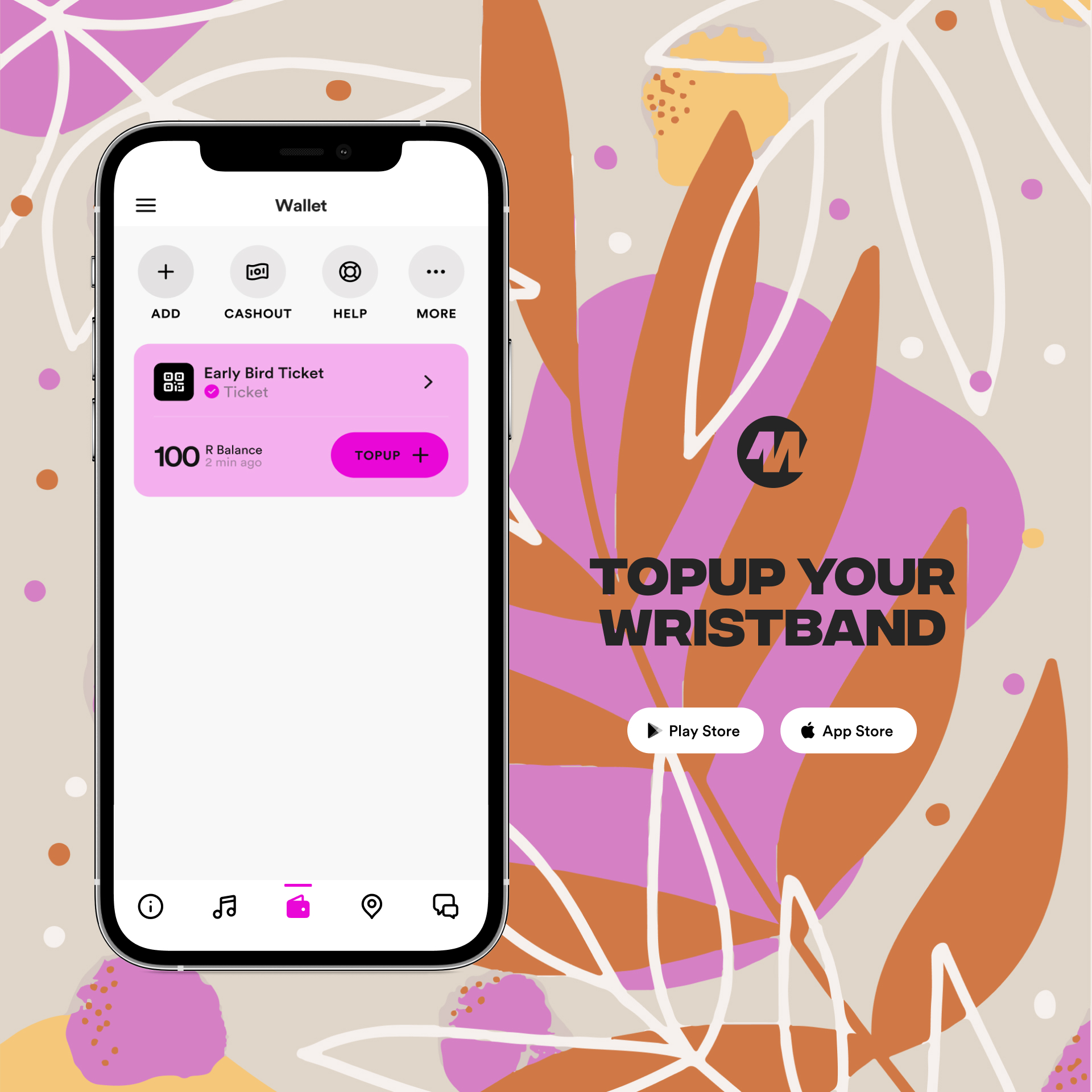
Topup Tickets
Within your "Wallet", your ticket will display your pre-event topped up amount before the event and the latest available balance on your wristband during the event. This balance will indicate when this was last updated.
In your "Wallet" you will be able to view your ticket. To topup your ticket in the app;
- Select the "TOPUP" button"
- Enter the amount you'd like to topup
- Complete your payment details
Once completed, your topup will reflect on your ticket.
If online topups are not available, you can always topup at a topup station onsite.
Auto cashout
You can set up autocashouts within your Howler profile to have your leftover funds from an event automatically transferred back to you when cashouts open after an event.
Once you have setup auto cashouts, this will apply to all cashless events that you attend.
If cashouts are already open, you'll need to mannually cashout for your current event before setting up autocashouts for future events.
To set up auto cashouts in Woov;
- Within your "Wallet" select the "Cashout" icon at the top of the screen.
- Select the "Setup autocashouts" option in the popup modal at the bottom of the screen
- A browser will open within the app where you will need to enter your banking details for cashouts to be paid out to.
- Select "Auto Cashout" at the bottom of this page
- Select "Save" and you will be directed back to the app.
Once cashouts open after the event, your leftover funds will be automatically transferred to your account.
Manual Cashout
Once cashouts are open, you'll receive a notification to cashout your remaining balance.
- Within your "Wallet" select the "Cashout" icon
- Your wristband should automatically be paired. If it is not paired, you can enter the UID number found on the back of your wristband.
- Select "Cashout" on your wristband
- Enter your banking details and select "Cashout"
You will receive an email to confirm your cashout amount. Cashouts will take up to 7 days to reflect in your account.
You can view your transaction history at howler.co.za/cashless_tags
Topup amount vs remaining balance
Before an event has started, the amount that you have topped up onto your wristband will display on your ticket.
During an event, after your ticket has been scanned at the door, this amount on your Woov app may display as your remaining balance. This will display when this was last updated and may not always be 100% accurate as it may take some time to update.
If youre remaining balance says "last update 12:00" and you made a purchase at 12:15, this last purchase will not yet reflect.
If network connection is not available, your wallet will always display your online topup amount and your balance will not be updated until after the event.
My Balance is incorrect
Wristband balance on the app may not always be accurate. This balance depends on the network connectivity of your device as well as the Howler Cashless devices at the event.
There may be a device that you've spent money at that may not have updated yet due to connectivity issues. We are working on improvements to the accuracy of your wristband balance on the app but these things take some time.
In the meantime, to find the most accurate balance of your wristband, head to anyone with a Howler device and ask them to check this for you.
