Organiser Portal Reports
 Updated
by Robyn Marais
Updated
by Robyn Marais
When you start selling tickets, you can keep track of your ticket sales on the Howler Organiser Portal.
Select your event and navigate to the "Overview" tab to find your reports.
Here we'll outline the different reports available to you here with terminology definitions.
Watch the video or see the descriptions below for more information on Organiser Portal Reports.
The reports dashboard
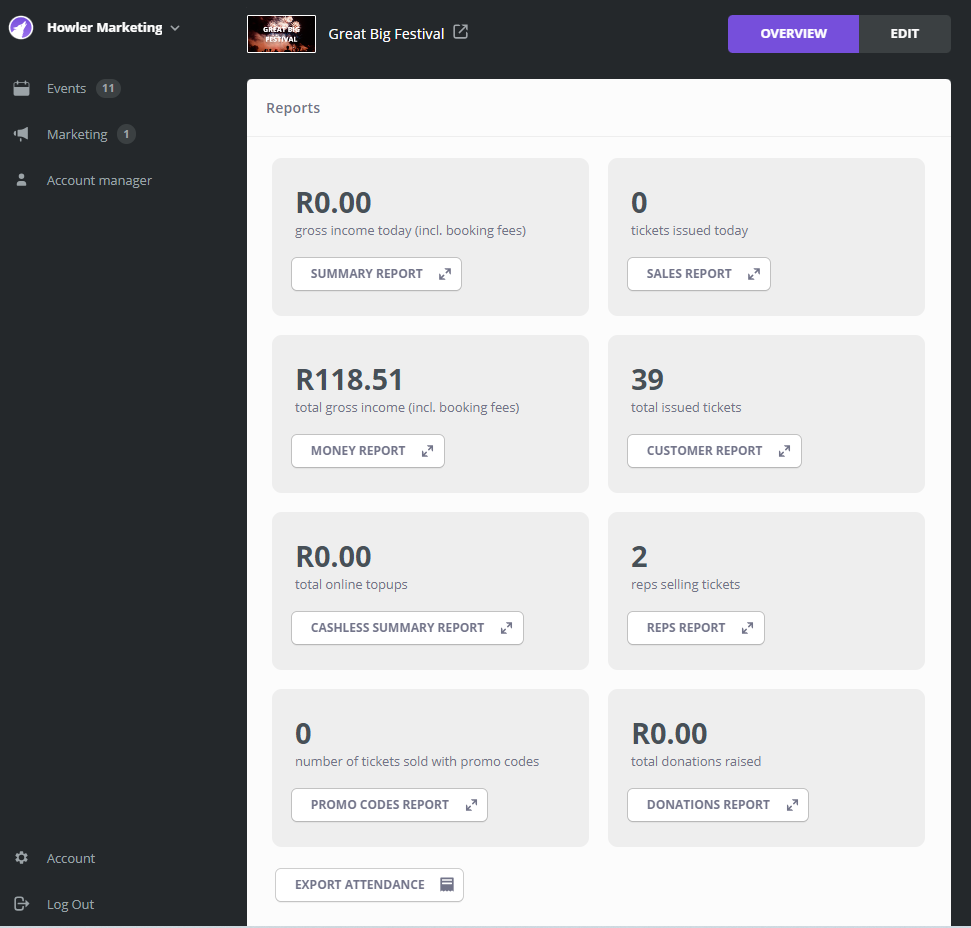
When you are logged in to the organiser portal, you'll see a number of reports. Each report expands to a more detailed report.
At the bottom of these reports, you'll see an option to "Export Attendance". Here you can request an export of all tickets sold with details of customers and answers to any data capture questions. You can use this whenever you need to see your attendance list in more details. This export will be emailed to the user that is logged in to the organiser portal.
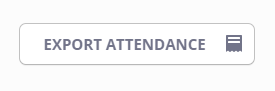
On your dashboard, you'll find the following key statistics;
Gross income today (incl. booking fees). This will reflect the total value of revenue from ticket sales for the day. This includes all ticket and booking fees including upgraded ticket refund terms as well as online topups.
Tickets issued today. This is the number of tickets issued today. This is including tickets sold and complimentary tickets. Please note this includes all ticket types and not just entrance tickets and may not reflect your event capacity accurately if you are selling additional tickets for things like glamping, parking or merchandise.
Total gross income (incl. booking fees). This reflects the total value of revenue from ticket sales since ticket sales started. This includes all ticket and booking fees including upgraded ticket refund terms as well as online topups.
Total issued tickets. This is the number of unique barcodes issued since ticket sales started. This is including all tickets sold and complimentary tickets. Please note this includes all ticket types and not just entrance tickets and may not reflect your event capacity accurately if you are selling additional tickets for things like glamping, parking or merchandise.
Total online topups. For online events only. This reflects the total value of pre-event topups applied to an already purchased ticket. Either by topping up the ticket after the purchase or by purchasing a topup during the purchase process. This excludes topup fees.
Reps selling tickets. This represents the number of ticket reps linked to your event.
Number of tickets sold with promo codes. This displays the number of tickets sold through a promo code. This is a great indicater of the success of a specific campaign using promo codes.
Total donations raised. This is only applicable to events with donations enabled. This displays the total value of donations generated through your event
Available reports
Report | Description |
Attendance List Export | Comprehensive list of customer information per tickets issued for a single event. |
Summary Dashboard | This dashboard provides great insight into ticket sales as well as some information on revenue. |
Sales Report | A dashboard that provides insights into all areas regarding ticket sales. |
Money Report | This dashboard covers total revenue and ticket sales. |
Customer Report | A dashboard showing customer demographics for an event. |
Entrance Report | A report that covers total tickets scanned into an event using a Check-in station on Howler Cashless or the Howler Check-In app. |
Cashless Summary Report | A dashboard outlining online topups and cashout details. |
Reps Report | A report outlining rep sales and commission for an event. |
Promo Codes Report | A report outlining tickets sold using Promo Codes. |
Donations Report | Report that shows total donations and the donations per day. |
Interest Report | A report showing how many customers have selected the "interested" option for streaming events. |
Reporting terms and definitions
Ticket Fees is the sum of the fees collected for the base ticket price. This includes
Booking Fees are any fees that are configured to be added on top of the base ticket price. These fees exclude any Event Protect Premiums collected.
Event Protect Fees are insurance Premiums collected on behalf of the Organiser’s Event Protect Policy. These fees are paid directly to the Insurer, on behalf of the Organiser.
Total Complimentary Tickets is the number of complimentary tickets issued for your event.
Total Sold Tickets is the number of paid for tickets.
A note on timing: A ticket is marked as sold when payment is received, not when the purchase was initiated. Tickets may be reserved but not yet paid for and will not display within the sold tickets amount.
Reserved Ticket is once the user initiates the ticket purchasing process, by adding tickets to their cart, they have 17 minutes to make a payment for that ticket. Once the user attempts to make a payment, this time is extended. The customer may have up to two days to make a payment (for in-store payments). Until a ticket has been paid for, it will be reserved. Tickets purchased through the LayUp payment plan will be reserved until the ticket has been paid for and issued.
Gross Revenue can be calculated by applying the following formula: Ticket Fees+Booking Fees+Event Protect Premiums
Average Basket Size can be calculated by applying the following formula: (Ticket Fees+Booking Fees+Event Protect Premiums+Online Top Ups)/(Total Tickets Issued-Total Complimentary Tickets)
Detailed organiser portal reports
Each of the key metrics on the Organiser Portal reports dashboard expands to display more detailed reports.
Summary report. This can be found by selecting the button underneath the "gross income today (incl. booking fees)" figure.
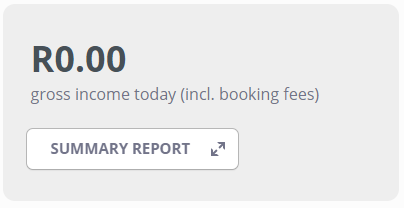
When expanded, your Summary Report will display more detail about your ticket sales, outlining your sales and revenue as well as complimentary tickets issues for the day and over the last 7 days. This report also includes a breakdown of these sales per ticket type, reporting category and payment method.
Sales Report. This can be found by selecting the button underneath the "tickets issued today" figure.
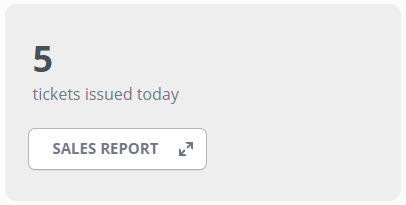
When expanded, your Sales Report provides more in-depth information about your ticket sales timeline and categories. This also includes information about tickets sold using the LayUp payment method and Promo Codes.
Money Report. This can be found by selecting the button underneath the "total gross income (Incl. booking fees)" figure.
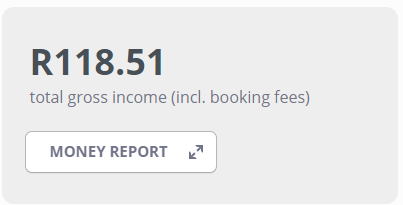
When expanded, your Money Report provides more in=depth information about your ticket sales revenue and spending trends and habits of your consumer. This includes average basket size, average topup value and payment methods used to make payments.
Customer Report. This can be found by selecting the button underneath the "total issued tickets" figure.
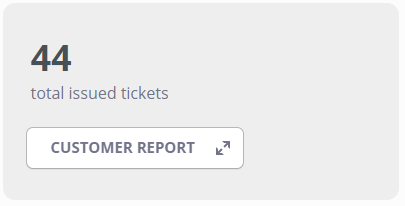
When expanded, your Customer Report provides insights related to your customer base. This includes critical demographic data that can be used for Marketing to your audience.
Entrance Report This can be found by selecting the button underneath the "tickets scanned" figure.
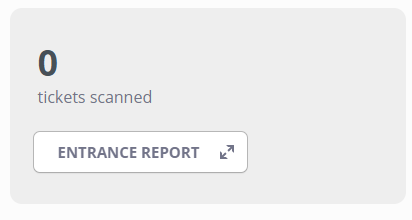
When expanded, your Entrance Report includes important accreditation and capacity insights. This includes how many tickets have been scanned which can serve as a good indication of current attendees at the event. An hourly scan report is included to elaborate on peak gate periods as well as a report on what devices are being used to admit tickets. This report is critical for event safety procedures and personel.
Cashless Summary Report. This can be found by selecting the button underneath the "total online topups" figure.
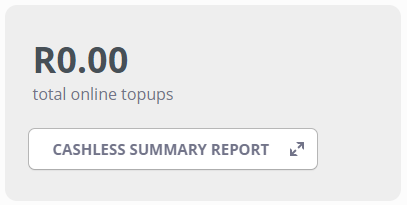
When expanded, your Cashless Summary Report includes all information related to online topups for your cashless event. This includes total topups, ticket bundle topups, average online topup amount, number of customers who topups, cashouts, cashout periods, and online topups per ticket type. It is critical to understand your customers online topup behaviour to promote and drive
the highest possible amount of topups for your next event.
Reps Report. This can be found by selecting the button underneath the "reps selling tickets" figure.
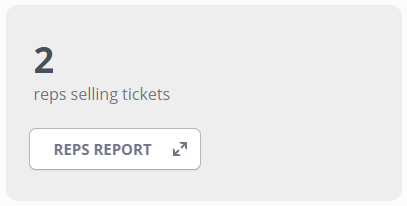
When expanded, your Reps Report includes all information about your reps, including who sold what tickets, rep commission and revenue generated by reps. Understanding your reps is important for understanding rep performance and rewarding top sellers. It is important to remember that although Howler provides the platform and features to enable rep tracking, we do not take responsibility for settling reps for commission earned.
Promo Codes Report. This can be found by selecting the button underneath the "number of tickets sold with a promo code" figure.
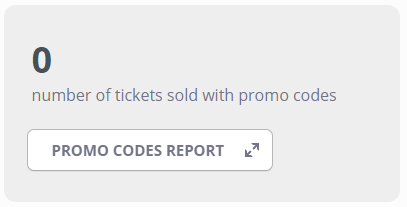
When expanded, your Promo Codes Report includes in=depth reporting on tickets sold using Promo Codes. This is important for understanding the performance and return on investment of a specific promotion.
Donations report. This can be found by selecting the button underneath the "total donations raised" figure.
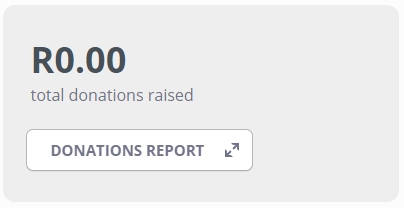
If your event has Donations enabled, this report will become available. When expanded, your Donations Report includes your total and daily donations.
