Attending An Event
Account Settings
Billing and Payment
Account Settings
Delete Your Account
Link Facebook or Google
ID or Passport Number Not Valid
Edit Details on Your Profile
Privacy and Security
Tickets
Cashless
Howler Active
What Is The Teams Feature?
Go Solo
Creating A Team
Joining A Team
Changing Your Start Time
Managing Your Team
Family Accounts
Woov
Organising An Event
Getting Started
Video Tutorial - Getting Started
Organiser Approval Process
Getting Started with Howler
Our Services
Getting Paid
Howler Customer Support
Payment Gateway Options - For organisers
Manage your account
Setup your event
How to create an event
How to Make My Event Searchable on Howler.co.za
Event Look and Feel
Ticket Type Settings
How to enable donations for your event
Express Checkin
Enable Ticket Resale for your Event
Marketing Tools
Ticket Reps
How to drive ticket sales
Ticket Bundles and Specials
Issue Complimentary Tickets
Custom Ticket Type Links
Marketing Tools - Sending an email campaign
Marketing Tools - Sending an SMS campaign
Setting Up Google Analytics Tracking
Integrating the Facebook Pixel
Howler Brand/CI/Style Guide
Embedded links
Create a QR code linking to your ticketing page
Sponsor Assigning Complimentary Tickets
Event Customisation
Event Page Customisation within the organiser portal
Premium Event Customisation
How to Optimize an Image
Going Cashless
Going Cashless with Howler
Howler RFID Wristband Design Template
Vendor fees - For organisers
Cashless Sales Reports
How to drive Online Topups for a Cashless event.
Cashless Customer Journey
Ticket Scanning
Reporting
Event Protect
Howler Backend - Active Admin
Howler Backend Active Admin
Howler Backend Active Admin - Manage Organiser Roles
Howler Backend Active Admin - Reps
Howler Backend Active Admin - GTM configuration
Howler Backend Active Admin - Create Ticket Types
Howler Backend Active Admin - Promo Codes
Howler Backend Active Admin - Create a Pre Registration Event
Howler Backend Active Admin - Unique Registration
Howler Backend Active Admin - Data Capture
Streaming Online Events
How to create an Online Streaming Event
How to enable Express Check-in for your event
Finding your stream URL
How to schedule a Facebook Live video stream - Using your computer
How to start a Facebook Live video stream - Using your mobile device
How to setup a private Zoom web conference
Pulse
Dashboard Guide 1.1. Ticketing Overview YoY Analysis
Dashboard Guide 1.2. Daily Sales Dashboard
Dashboard Guide 1.3. Ticket Type YoY Analysis
Dashboard Guide 1.4. Price YoY Analysis
Dashboard Guide 1.5. Payment YoY Analysis
Dashboard Guide 4. Audience YoY Analysis
Dashboard Guide 5. Abandoned Cart
Dashboard Guide 6.1.1. Event Sales Overview
Dashboard Guide 6.1.3. Bar Sales
Dashboard Guide 6.1.5. Event Sales Demographics
Dashboard Guide 6.3.1. Total Topups Overview YoY Analysis
Dashboard Guide 6.3.4. Total Topup Ticket Type YoY Analysis
Dashboard Guide 6.3.5. Total Topup Demographic
Dashboard Guide 6.1.4. Vendor Sales
Dashboard Guide 6.2. Cashless Check-Ins Dashboard
Dashboard Guide 6.1.6 Event Sales Ticket Type Analysis
Dashboard Guide 6.3.3. Onsite Topups YoY Analysis
Dashboard Guide 6.3.2. Online Topups YoY Analysis
Vendor at an event
Setting Up Your Vendor Account
Setting Up For An Event
Setting Up Your Menu
Editing Vendor Bank Details
How to use the Howler Cashless Point of Sales Devices - Training Video
Vendor Fees
Vendor Settlement
The Vendor Agreement
Vendor Sales Reports
Legal
Partners Resources
- All Categories
- Organising An Event
- Setup your event
- Event Look and Feel
Event Look and Feel
 Updated
by Robyn Marais
Updated
by Robyn Marais
Event Appearance
Howler allows you to make your event look and feel like your event. You can customise the colours of your event to suit your CI. This doc will outline all areas of your event page that can be customised within the organiser portal.
Where to find the settings:
- Log in to organisers.howler.co.za
- The 'Event Appearance' settings can be found during the setup process for a new event or by editing an existing event.
- Upload your event header image - This should include your event name, headlining artists, venue, date and time and any additional event details that will entice customers interest.
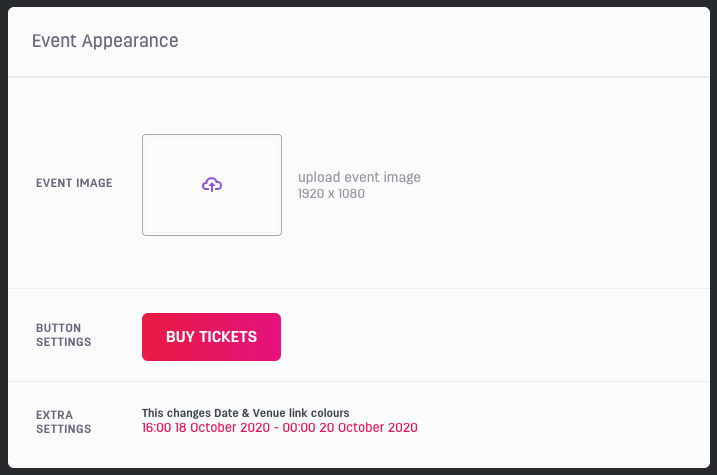
Button settings
You can customise the button colour and text to suit your event CI and call to action.
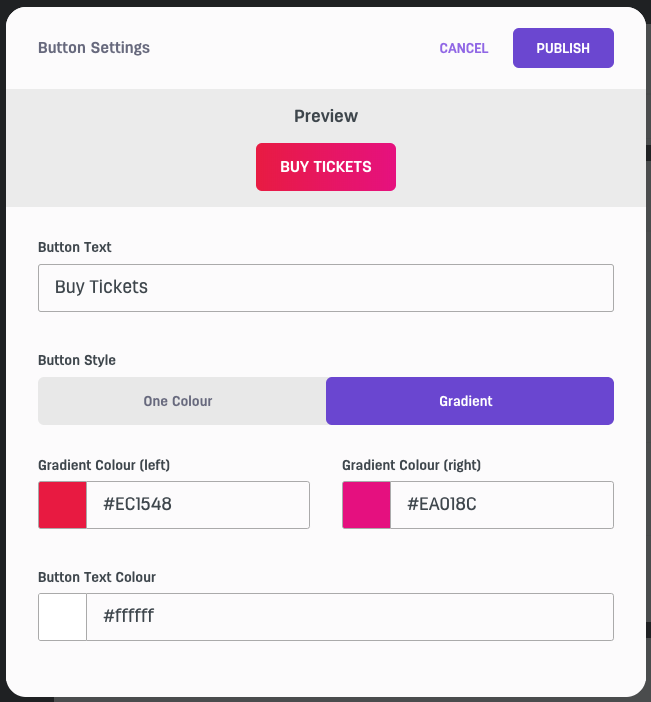
- Button text: Change the text on your button. This can be buy tickets, sign up, register etc.
- Button style: Selecting 'one colour' will create a solid button colour throughout the ticket purchase flow. Selecting 'gradient' will create a left and right gradient button throughout the purchase process flow.
This colur change will affect the colour of the following page features;- Call to action button

- Map
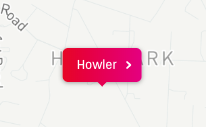
- Purchase process position

- Ticket selection
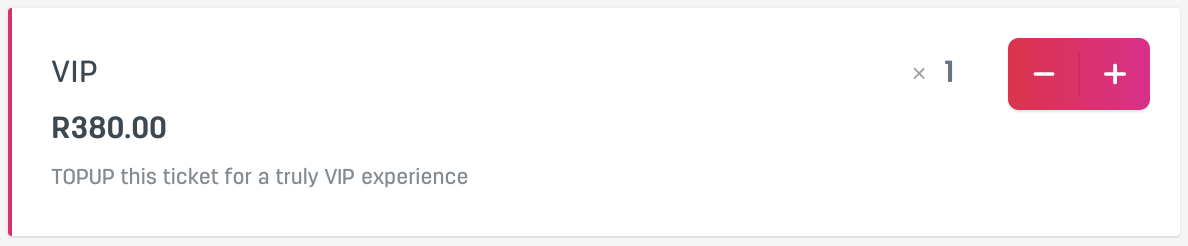
- Header cancel button

- Cart checkout
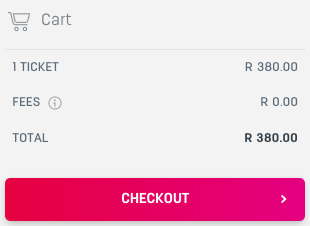
- Ticket assignment page
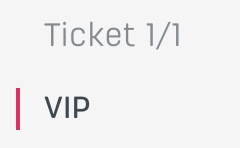
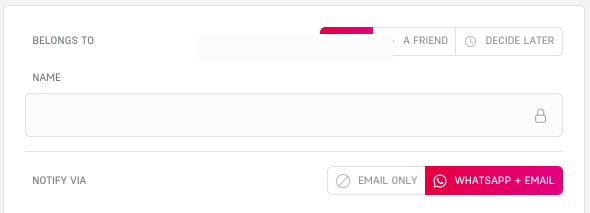
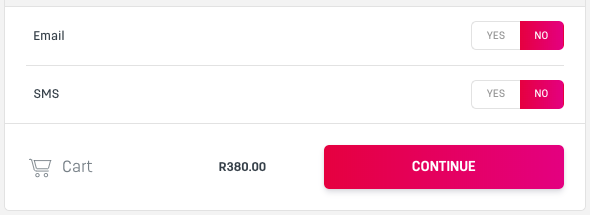
- Purchase method logo - Credit Card, Instant EFT & In Store
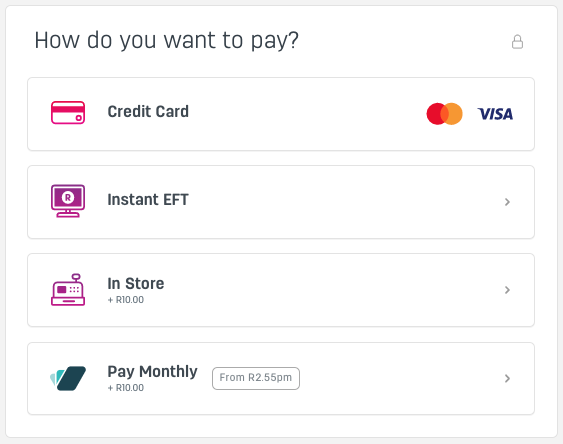
- Post purchase information
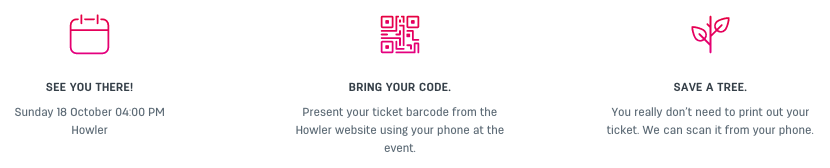
- Post purchase options
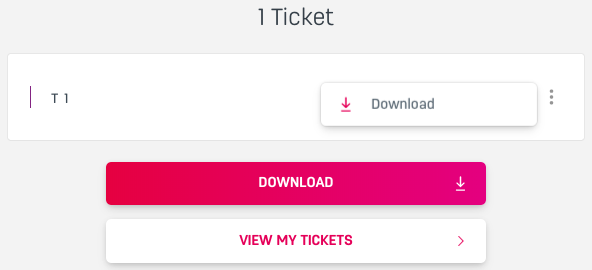
- All the buttons which are contained in the emails, namely; purchaser, friend, complimentary, registration success & user confirmation emails.
- Call to action button
- Colour(s): The space to the right of the colour block(s) can be used to enter a hex value which relates to a colour. Alternately, selecting the colour block will open a colour picker as shown below.
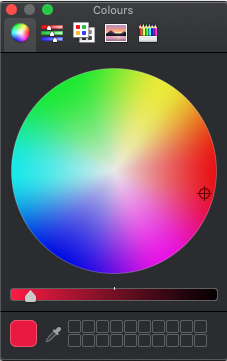
- Button text colour: The space to the right of the colour block can be used to enter a hex value which relates to a colour. Alternately, selecting the colour block will open a colour picker as shown below.
- Select 'publish'. Remember to always view the event page and purchase process flow to ensure that all text is readable and the colour scheme looks great.
Extra Settings:
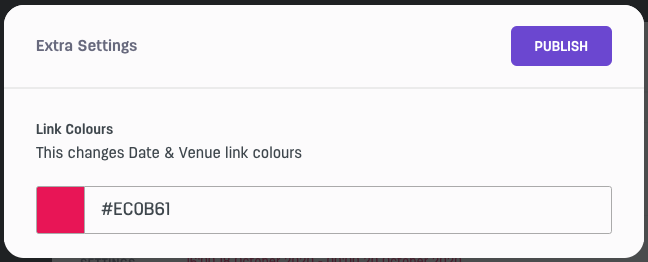
- Link colours: The space to the right of the colour block can be used to enter a hex value which relates to a colour. Alternately, selecting the colour block will open a colour picker as shown below. The date and venue icons will also be changed.

- Select 'publish'.
