Attending An Event
Account Settings
Billing and Payment
Account Settings
Delete Your Account
Link Facebook or Google
ID or Passport Number Not Valid
Edit Details on Your Profile
Privacy and Security
Tickets
Cashless
Howler Active
What Is The Teams Feature?
Go Solo
Creating A Team
Joining A Team
Changing Your Start Time
Managing Your Team
Family Accounts
Woov
Organising An Event
Getting Started
Video Tutorial - Getting Started
Organiser Approval Process
Getting Started with Howler
Our Services
Getting Paid
Howler Customer Support
Payment Gateway Options - For organisers
Manage your account
Setup your event
How to create an event
How to Make My Event Searchable on Howler.co.za
Event Look and Feel
Ticket Type Settings
How to enable donations for your event
Express Checkin
Enable Ticket Resale for your Event
Marketing Tools
Ticket Reps
How to drive ticket sales
Ticket Bundles and Specials
Issue Complimentary Tickets
Custom Ticket Type Links
Marketing Tools - Sending an email campaign
Marketing Tools - Sending an SMS campaign
Setting Up Google Analytics Tracking
Integrating the Facebook Pixel
Howler Brand/CI/Style Guide
Embedded links
Create a QR code linking to your ticketing page
Sponsor Assigning Complimentary Tickets
Event Customisation
Event Page Customisation within the organiser portal
Premium Event Customisation
How to Optimize an Image
Going Cashless
Going Cashless with Howler
Howler RFID Wristband Design Template
Vendor fees - For organisers
Cashless Sales Reports
How to drive Online Topups for a Cashless event.
Cashless Customer Journey
Ticket Scanning
Reporting
Event Protect
Howler Backend - Active Admin
Howler Backend Active Admin
Howler Backend Active Admin - Manage Organiser Roles
Howler Backend Active Admin - Reps
Howler Backend Active Admin - GTM configuration
Howler Backend Active Admin - Create Ticket Types
Howler Backend Active Admin - Promo Codes
Howler Backend Active Admin - Create a Pre Registration Event
Howler Backend Active Admin - Unique Registration
Howler Backend Active Admin - Data Capture
Streaming Online Events
How to create an Online Streaming Event
How to enable Express Check-in for your event
Finding your stream URL
How to schedule a Facebook Live video stream - Using your computer
How to start a Facebook Live video stream - Using your mobile device
How to setup a private Zoom web conference
Pulse
Dashboard Guide 1.1. Ticketing Overview YoY Analysis
Dashboard Guide 1.2. Daily Sales Dashboard
Dashboard Guide 1.3. Ticket Type YoY Analysis
Dashboard Guide 1.4. Price YoY Analysis
Dashboard Guide 1.5. Payment YoY Analysis
Dashboard Guide 4. Audience YoY Analysis
Dashboard Guide 5. Abandoned Cart
Dashboard Guide 6.1.1. Event Sales Overview
Dashboard Guide 6.1.3. Bar Sales
Dashboard Guide 6.1.5. Event Sales Demographics
Dashboard Guide 6.3.1. Total Topups Overview YoY Analysis
Dashboard Guide 6.3.4. Total Topup Ticket Type YoY Analysis
Dashboard Guide 6.3.5. Total Topup Demographic
Dashboard Guide 6.1.4. Vendor Sales
Dashboard Guide 6.2. Cashless Check-Ins Dashboard
Dashboard Guide 6.1.6 Event Sales Ticket Type Analysis
Dashboard Guide 6.3.3. Onsite Topups YoY Analysis
Dashboard Guide 6.3.2. Online Topups YoY Analysis
Vendor at an event
Setting Up Your Vendor Account
Setting Up For An Event
Setting Up Your Menu
Editing Vendor Bank Details
How to use the Howler Cashless Point of Sales Devices - Training Video
Vendor Fees
Vendor Settlement
The Vendor Agreement
Vendor Sales Reports
Legal
Partners Resources
- All Categories
- Organising An Event
- Howler Backend - Active Admin
- Howler Backend Active Admin - Unique Registration
Howler Backend Active Admin - Unique Registration
 Updated
by Robyn Marais
Updated
by Robyn Marais
For an overview of Active Admin, please refer to this Help Doc.
What is Sharing Required/Unique Registration
One of the benefits of choosing Howler as your ticketing provider is access to your customer data.
This is most valuable when it is required that each ticket is assigned to a unique user.
At Howler, we refer to this as Unique Registration or Sharing Required (Because the system requires customers to share their tickets with the relevant user.
Why you should enable Sharing Required
This is most important when there is ticket registration, data capture questions, or if the event is cashless. In a cashless environment, this helps our system to identify users and match them with their wristband spending as well as facilitate automatic cashouts.
How to enable Sharing Required
Sharing Required can be enabled on an event level or on a ticket level. It is always best to enable this feature per ticket type.
It is strongly encouraged to enable this feature at a ticket level rather than an event level.
Enable Sharing Required for your entire event
- Find your event on Active Admin
- Within the "Tickets & Registration" box, navigate to the "Customer Settings" tab
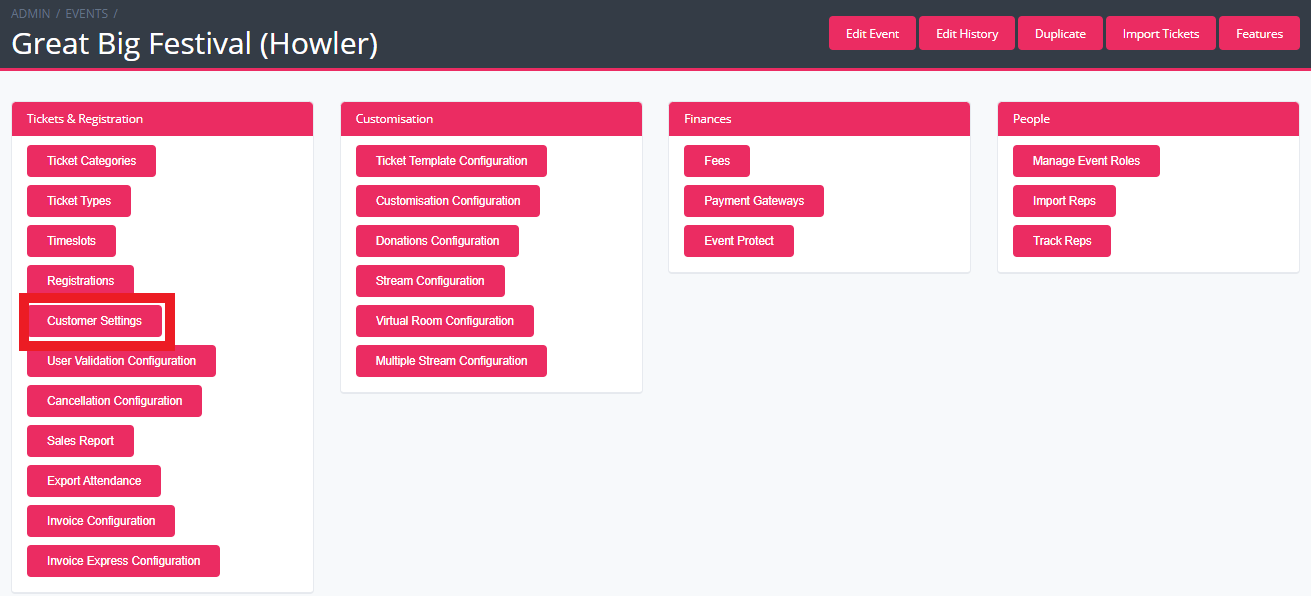
- Within the "Customer Settings", scroll to find the drop down menu for "Sharing Required".
- Select "Enabled"

- Scroll to the bottom and select the "Update" button for these changes to apply.

A success message will appear and all tickets will require customers to assign their tickets before they are available to download or scan.
Enable Sharing Required for a specific ticket type.
You should have already created your ticket type, either on the Organiser Portal or on Active Admin.
- Within the "Ticket Types" tab on Active Admin, select "view" on the desired ticket type.
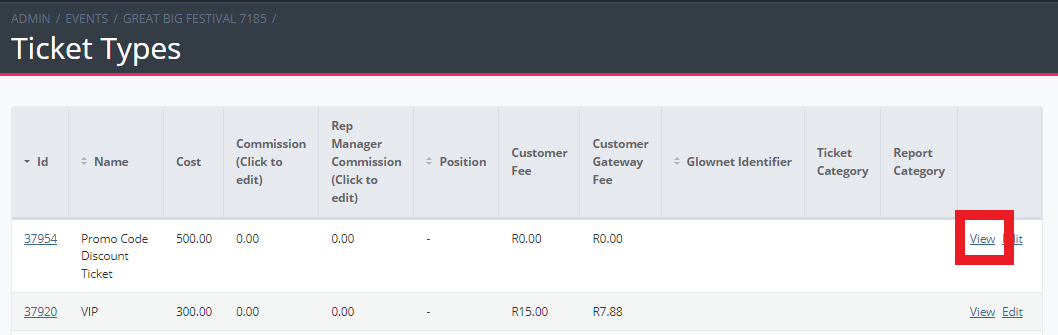
- Here there should be a button at the top that says "Customer Settings".

- Within the "Customer Settings", scroll to find the drop down menu for "Sharing Required".
- Select "Enabled"

- Scroll to the bottom and select the "Update" button for these changes to apply.

A success message will appear and this ticket type will require customers to assign their tickets before they are available to download or scan.
