Attending An Event
Account Settings
Billing and Payment
Account Settings
Delete Your Account
Link Facebook or Google
ID or Passport Number Not Valid
Edit Details on Your Profile
Privacy and Security
Tickets
Manage Your Tickets
Ticket Actions
Purchased Incorrect Tickets
Booked Out vs Sold Out
Online Queues
Tickets Not Received
Payment Options & Issues
Refunds
Resale
Cashless
Howler Active
What Is The Teams Feature?
Go Solo
Creating A Team
Joining A Team
Changing Your Start Time
Managing Your Team
Family Accounts
Woov
Organising An Event
Getting Started
Video Tutorial - Getting Started
Getting Started with Howler
Our Services
Getting Paid
Howler Customer Support
Payment Gateway Options - For organisers
Manage your account
Setup your event
How to create an event
How to Make My Event Searchable on Howler.co.za
Event Look and Feel
Ticket Type Settings
How to enable donations for your event
Express Checkin
Enable Ticket Resale for your Event
Marketing Tools
How to drive ticket sales
Ticket Bundles and Specials
Issue Complimentary Tickets
Custom Ticket Type Links
Marketing Tools - Sending an email campaign
Marketing Tools - Sending an SMS campaign
Setting Up Google Analytics Tracking
Integrating the Facebook Pixel
Howler Brand/CI/Style Guide
Embedded links
Create a QR code linking to your ticketing page
Ticket Reps
Event Customisation
Event Page Customisation within the organiser portal
Premium Event Customisation
How to Optimize an Image
Going Cashless
Going Cashless with Howler
Howler RFID Wristband Design Template
Vendor fees - For organisers
Cashless Sales Reports
How to drive Online Topups for a Cashless event.
Cashless Customer Journey
Ticket Scanning
Download the Ticket Scanning App for Organisers
Howler Scanning App - How to Scan Tickets
Howler Scanning App - How to Scan Only Specific Tickets
Howler Scanning App - Change the Event
How to install the scanning app when PlayStore doesn't allow it.
Reporting
Event Protect
Howler Backend - Active Admin
Howler Backend Active Admin
Howler Backend Active Admin - Manage Organiser Roles
Howler Backend Active Admin - Reps
Howler Backend Active Admin - GTM configuration
Howler Backend Active Admin - Create Ticket Types
Howler Backend Active Admin - Promo Codes
Howler Backend Active Admin - Create a Pre Registration Event
Howler Backend Active Admin - Unique Registration
Howler Backend Active Admin - Data Capture
Streaming Online Events
Vendor at an event
Setting Up Your Vendor Account
Setting Up For An Event
Setting Up Your Menu
Editing Vendor Bank Details
How to use the Howler Cashless Point of Sales Devices - Training Video
Vendor Fees
Vendor Settlement
The Vendor Agreement
Vendor Sales Reports
Legal
Partners Resources
- All Categories
- Organising An Event
- Ticket Scanning
- Howler Scanning App - How to Scan Tickets
Howler Scanning App - How to Scan Tickets
 Updated
by Robyn Marais
Updated
by Robyn Marais
Scanning Tickets
If you've sold tickets on Howler, you can scan your own tickets using the Howler Checkin App for Organisers on any Andriod or IOS device with a camera.
You can find where to download the app here.
- Once you'e downloaded the app, open the Howler 'Check In' application on your smartphone.
- Enter the Howler account details or the event ID and pin and select 'Login'. - The account details will be the same as your Howler Profile login details used to login to the organiser portal.
- Select the event you would like to scan ticket for, a downloading screen will appear.
- Select 'Scan Tickets' to start scanning all the ticket types for that event.
- If the ticket is valid, the information will be displayed as the image below.
Select 'Admit'.
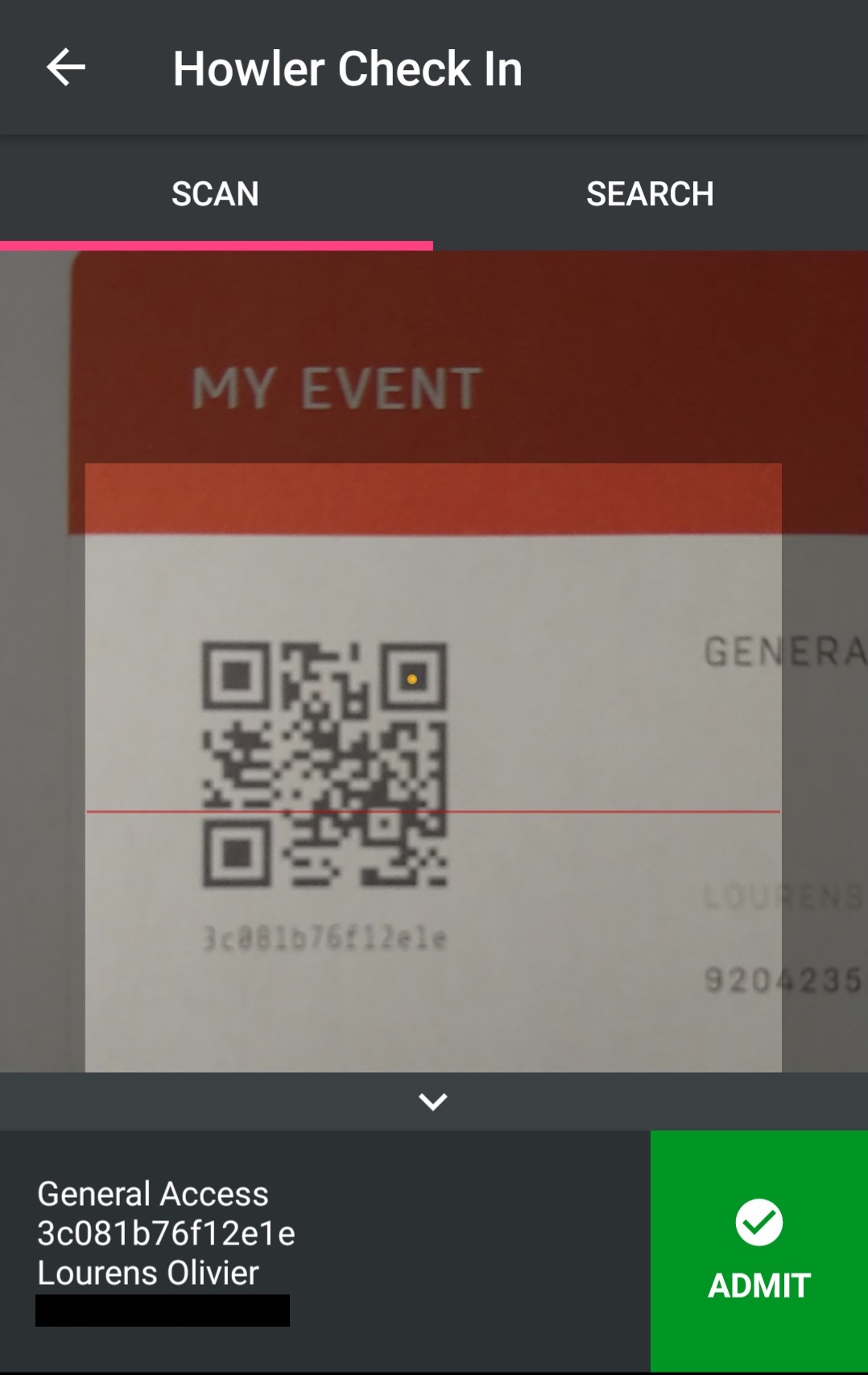
- If you are unable to scan the ticket, and would like to search for the ticket using the customers details, select the 'search' tab.
To admit a searched ticket, hold and swipe left on the ticket, a green border will flash on success.
If a ticket shows 'Invalid', you can tap the yellow icon for more information, in this instance the ticket has already been scanned.
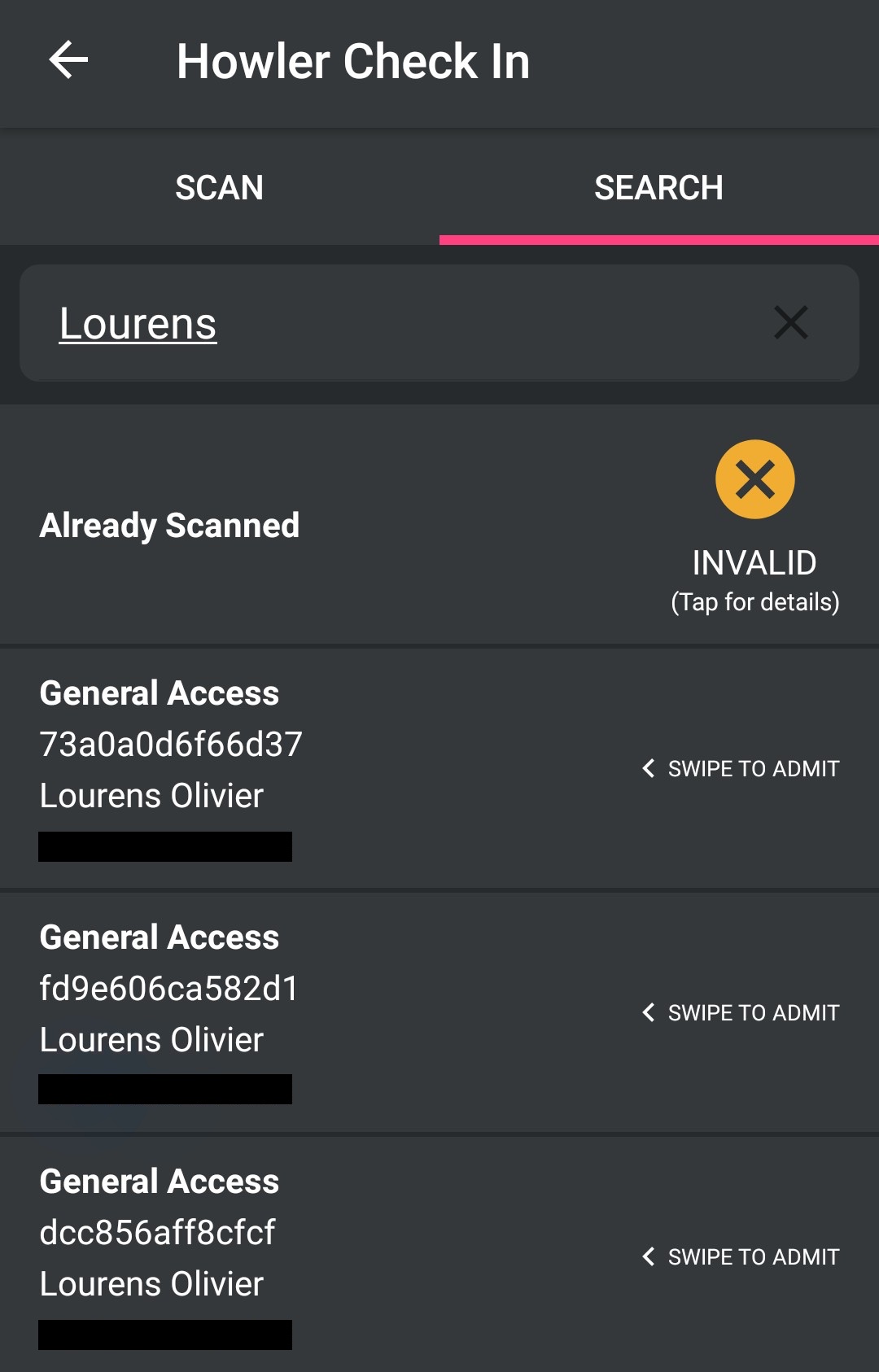
You will be able to see on each device how many tickets were scanned per device.
If your devices are connected to the internet, once you start scanning you will be able to see the total tickets scanned within your reports on the organiser portal within the "overview" section of the event.
